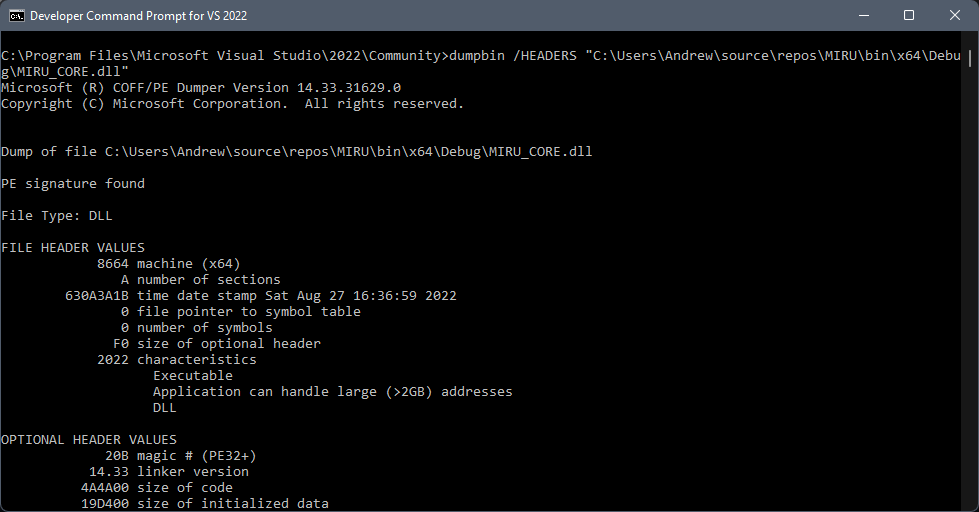When did I build this DLL?

When working closely with customers at Simul, often multiple revisions of the same-named DLL can be sent for the customer to test and confirm that the fixes or features are working correctly. In the melee of the rapid iteration, you can easily lose track of the date the DLL was built. How do you confirm when the DLL was built, so that everyone is talking about the same binary?
Visual Studio’s Developer Command Prompt and DUMPBIN
A quick Windows search should bring up the option to launch the Developer Command Prompt for VS 2022 (… or whichever version you have installed). Opening it naturally, opens a special command prompt configured to allow command line access to Visual Studio’s build tools and helper utilities; DUMPBIN is just one of these.
Developer Command Prompt for VS2022 showing the help page for DUMPBIN
DUMPBIN Commands - Looking at the Headers
To get the build date and time of the binary, use the /HEADERS option and supply the path to the binary file in question, e.g. DUMPBIN /HEADERS [filepath], and see the example below. We’re interested in the ‘FILE HEADER VALUES’ section, specifically the ‘time date stamp’. Here we can see finally the build date and time.
Developer Command Prompt for VS2022 showing DUMPBIN /HEADERS "C:\Users\Andrew\source\repos\MIRU\bin\x64\Debug\MIRU_CORE.dll"
More Data and the Docs!
Full documentation on DUMPBIN can be found on this page: https://docs.microsoft.com/en-us/cpp/build/reference/dumpbin-options?view=msvc-170. There are a lot of options available just within DUMPBIN such as /SYMBOLS and /DISASM to get more information on the binary and in conjunction with WinDbg and Dependencies, you can really start to debug and understand issues with binaries in your program.